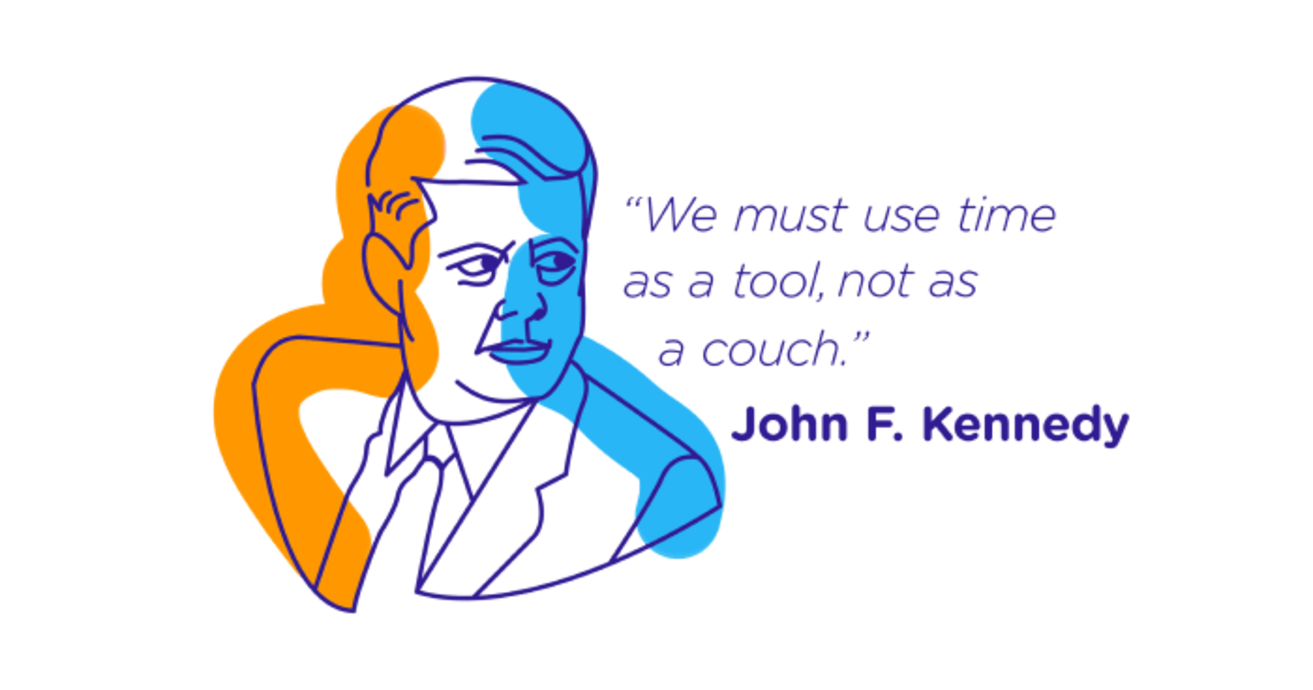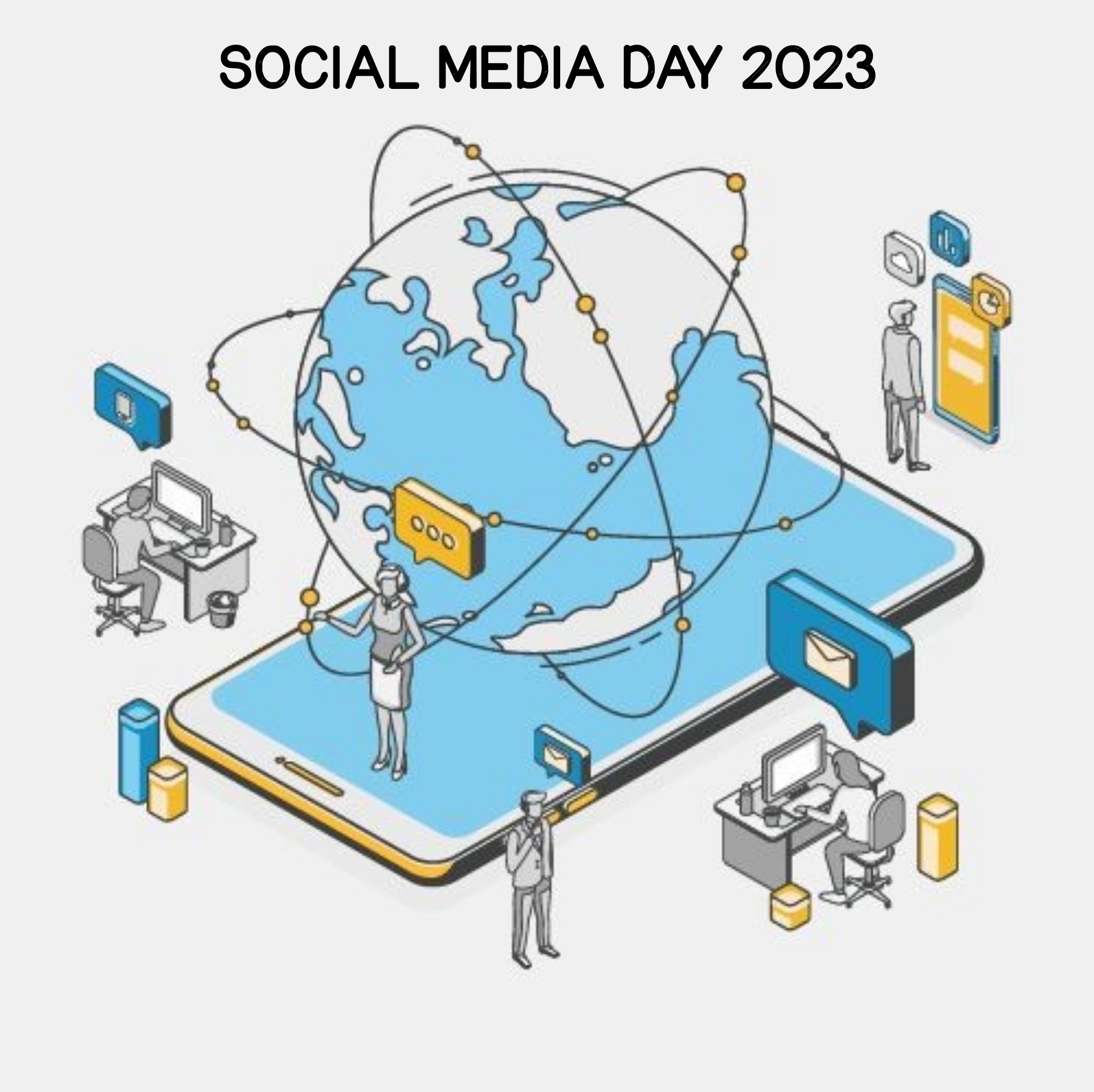How to Host a Zoom Meeting all steps with screenshots
One thing I want to share that practice makes a man perfect, so if you want to learn perfectly ‘How to host a Zoom meeting‘ you need to practice it. Due to the pandemic restrictions and the social distancing that have to be respected to stop the propagation of the virus, teachers from around the world are adjusting their ways of teaching and using more and more online tools to deliver lessons to their students.
§ Zoom is an application that is free to use, practical, and full of options for the teacher and the student to have a good teaching-learning online experience.
§ The free “Basic” version of Zoom has a limit of 40 minutes for three or more participants, but lately Zoom has allowed K-12 students and teachers to get unlimited meeting minutes.n Now let’s see ‘How to Host a Zoom Meeting ‘
§ It is simple to register, you just need to:
– Go to zoom.us
– Click on the “Sign Up, It’s Free” button. Enter your school email address.
– You’ll then get an email from Zoom with a button to activate your account, and then you can start your teaching/learning journey!
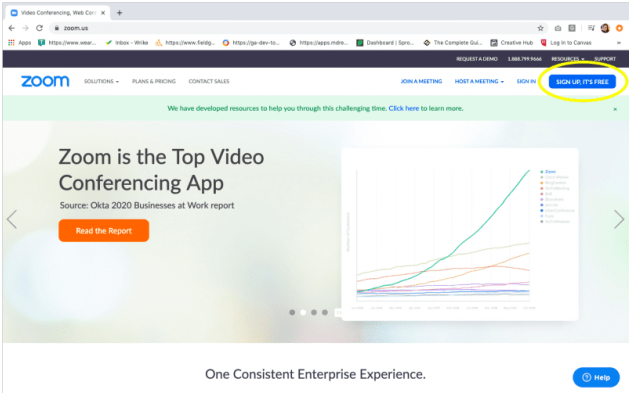
– When you end up signing up in the website, download the app as you can see below.
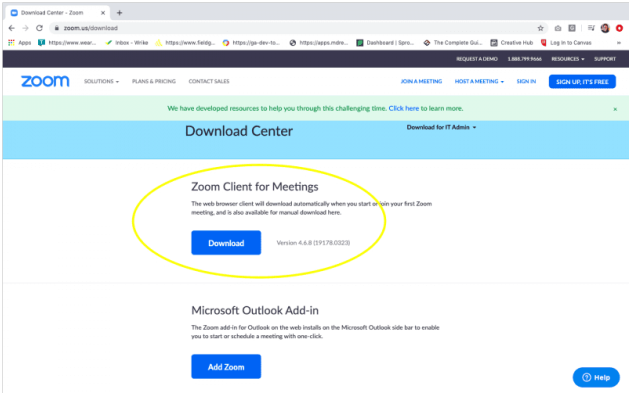
(Please print this article ‘How to host a Zoom meeting’ for better experience)
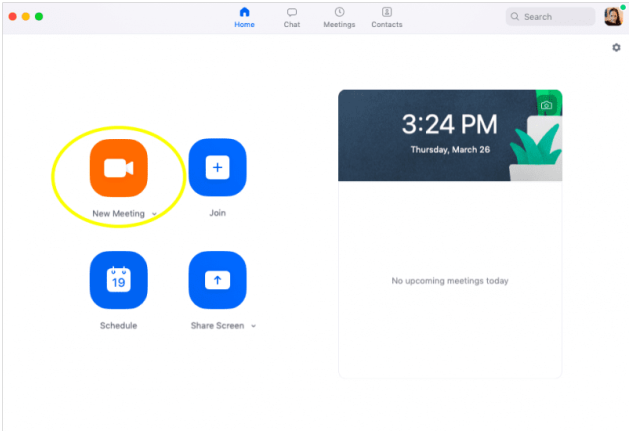
– When you log into your account, you will see the options as illustrated in the image above. You can start testing by arranging new meeting or scheduling a lesson.
– When you feel comfortable working on the ZOOM app, you then Start teaching, here is how:
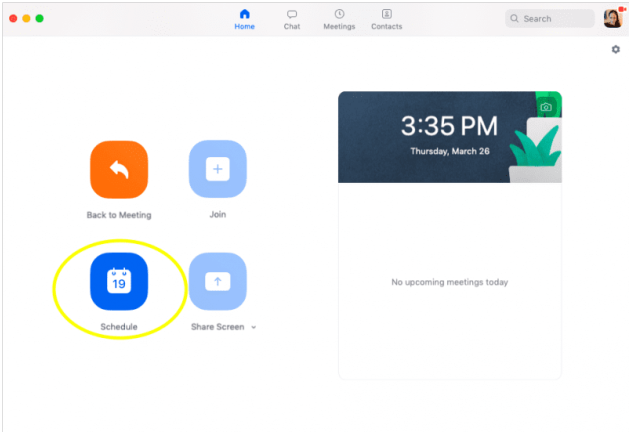
You can schedule your first lesson, Do this on the app, online, or in your Learning Management System, and then you can send the link to your students.
Once your students click on it they can join your lesson immediately.
– Enjoy your new classroom and the new teaching/ learning experience!
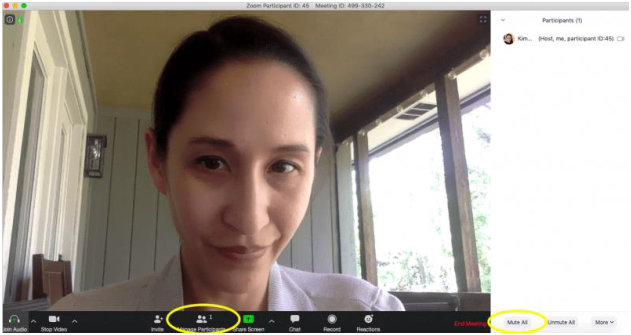
There are so many options when you are online with your students on ZOOM, such as:
§ Ask kids to raise their hands: Want to ask a question but don’t want all the verbal responses? Ask kids to raise their hand! There’s a button at the bottom of the window on the right side of the screen. This quickly lets you get a gauge on the classroom.
§ Use reactions: Along with raising hands, students can use “reactions” to clap or give a thumbs up in regard to a question or assignment. The reaction disappears after 5 seconds.
Multi-Pin: Any user may “pin” up to nine other participants on-screen in their custom personal view. A key use for this is those teachers and students that use American Sign Language who need to see a specific screen.
Zoom app and website for students
Students can use zoom application based on their needs or preferences, they can even host meetings or deliver presentations or even send their work to their teachers.
Distance learning has proven its efficacy lately, as students have more freedom and willingness to learn from a relaxed environment which is their households. In addition, the Zoom application offers all the necessary tools for a student to express himself and share his thoughts, words, or answers with the teacher.
As you can see below, Zoom interface is rich in terms of options and tools that a teacher/ student needs to have a virtual classroom:
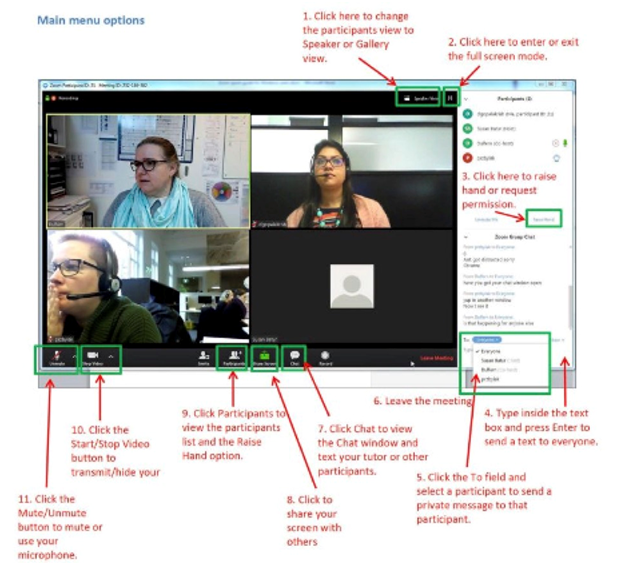
I hope now , you have understood, ‘how to host a Zoom meeting ‘ if not then please following video :
If anyone of your friends want to learn ‘how to host a Zoom meeting ‘ then please share it with them.